Adding Cables to NetZoom as Models
1. To add cables to NetZoom as Basic Models, navigate to the Basic Models feature.
Path: Inventory/Basic Models/Basic Models
2. Use QA: Device Library to search for the cable models you want to add. For more information on searching the device library, see [Inventory-device library documentation].
3. When you have found the cables you want, click and drag them from the Results pane to the Cables group in the Infrastructure Explorer. The Add Cable form will pop up.
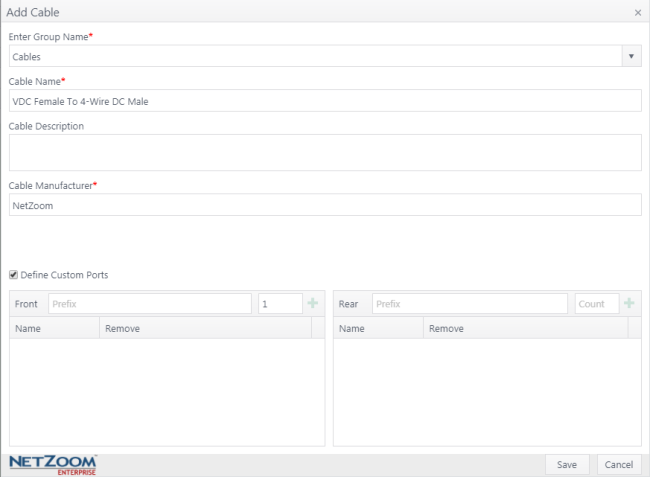
4. If you are adding a One-To-Many cable, check [X] the Define Custom Ports option. The Define Custom Ports pane will appear.
5. Enter a prefix and a number for the Front ports and click the PLUS icon to add those ports to the "front" of the cable. Repeat this for the Rear ports.
6. Click the [SAVE] button to add your cable to basic models.
Basic Models must be approved before they can be used. Approved models in the Cables group will appear as options in the Pick Cable pop up when making a connection.